HOW TO TRANSFER/ SELL YOUR JAMALIFE HELPERS GLOBAL DOLLARS FROM YOUR ACCOUNT TO ANOTHER PARTNER
HOW TO SELL/TRANSFER YOUR EARNINGS ON JAMALIFE
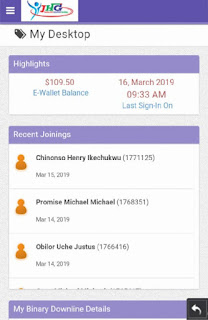
To transfer or sell your dollars/earnings to another member of Jamalife, you need the following details from the member.
USERNAME
Once you have the above, you're set to go.
STEP ONE
Log in your account. Your Desktop should look like the image below.
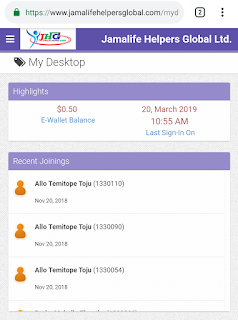
STEP TWO
Click on the top left menu of your dashboard, just close to the JHG LOGO. The side menu that appears should look like the image below.

STEP THREE
Now click on E-wallet. And the more options more follow. Just like the image below.
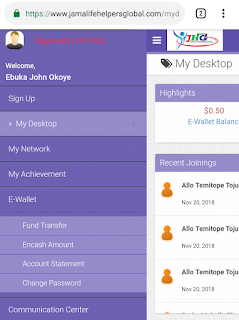
STEP FOUR
Click on FUNDS TRANSFER. If you have set your E-wallet password, enter it on the next page.
If you haven't, you'd be asked to type in a new password twice. Please take utmost care when typing a new password as you may not be able to reset it if a mistake is made.
You will equally have to generate otp click on the red text, an otp code Will be sent to the email you registered that account with. Go to your email and get the code and put it. Then click on login
STEP FOUR
After logging in. The next page just like the image below would be given.
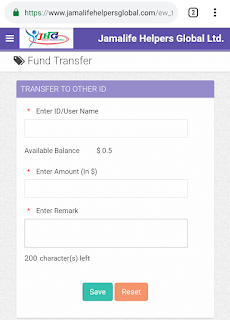
STEP FIVE
Type the username of the person or the destination account you wish to transfer or sell your dollars to inside the username space. Then wait for some seconds for the name of the member to load.
Type the amount of dollars you wish to transfer or sell.
Type your name in the remarks BOX.
STEP FOUR
After logging in. The next page just like the image below would be given.
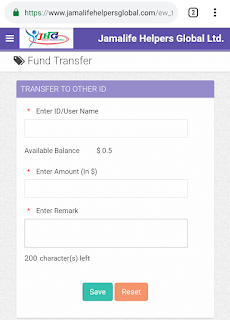
STEP FIVE
Type the username of the person or the destination account you wish to transfer or sell your dollars to inside the username space. Then wait for some seconds for the name of the member to load.
Type the amount of dollars you wish to transfer or sell.
Type your name in the remarks BOX.
You will still click on the red otp text. Click on it, go to your email and get another otp code and put it in the space for otp.
Then finally, click on SAVE to Successfully Complete the Transaction.
.



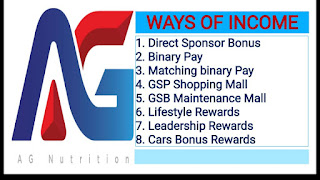



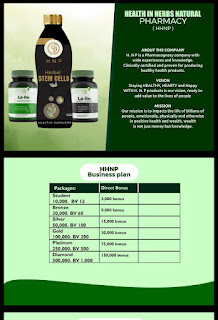
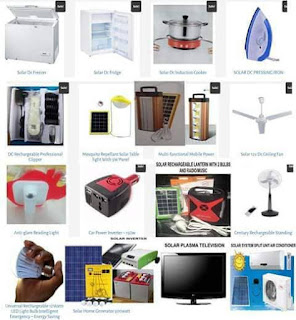
Comments
Post a Comment